

InterSub Dual Subtitles Features
InterSub Dual Subtitles Features
Learn Languages Effortlessly with InterSub: Supporting 30+ Languages, Including RTL
InterSub offers seamless language learning with support for over 30 languages, including right-to-left (RTL) languages. Whether you're learning English, Spanish, Japanese, or Arabic, InterSub makes language mastery easy and accessible for everyone.
InterSub offers seamless language learning with support for over 30 languages, including right-to-left (RTL) languages. Whether you're learning English, Spanish, Japanese, or Arabic, InterSub makes language mastery easy and accessible for everyone.
Learn Languages Effortlessly with InterSub: Supporting 30+ Languages, Including RTL
InterSub offers seamless language learning with support for over 30 languages, including right-to-left (RTL) languages. Whether you're learning English, Spanish, Japanese, or Arabic, InterSub makes language mastery easy and accessible for everyone.
InterSub offers seamless language learning with support for over 30 languages, including right-to-left (RTL) languages. Whether you're learning English, Spanish, Japanese, or Arabic, InterSub makes language mastery easy and accessible for everyone.

Stream and Learn: Watch Videos on Your Favorite Streaming and Educational Platforms
Currently compatible with YouTube, Netflix, Coursera, TED, Amazon Prime, LinkedIn Learning, Crunchyroll, Disney+, Udemy. InterSub is expanding its reach!

Stream and Learn: Watch Videos on Your Favorite Streaming and Educational Platforms
Currently compatible with YouTube, Netflix, Coursera, TED, Amazon Prime, LinkedIn Learning, Crunchyroll, Disney+, Udemy. InterSub is expanding its reach!
InterSub Extension: Compatible with Google Chrome, MS Edge, and Firefox
The InterSub extension is fully compatible with Google Chrome, Microsoft Edge, and Firefox, offering seamless functionality for your language learning needs. Coming soon: support for Safari, including a mobile version, to enhance accessibility across all devices.
InterSub Extension: Compatible with Google Chrome, MS Edge, and Firefox
The InterSub extension is fully compatible with Google Chrome, Microsoft Edge, and Firefox, offering seamless functionality for your language learning needs. Coming soon: support for Safari, including a mobile version, to enhance accessibility across all devices.
Double or Single Subtitles with Instant Word Translation on InterSub
InterSub offers dual or single subtitles with instant translations for effortless language learning. Simply hover over an unfamiliar word in the subtitles, and the video playback will pause automatically. You’ll see the word's translation, contextual meaning, and it will be saved to your personalized vocabulary for easy review.
Double or Single Subtitles with Instant Word Translation on InterSub
InterSub offers dual or single subtitles with instant translations for effortless language learning. Simply hover over an unfamiliar word in the subtitles, and the video playback will pause automatically. You’ll see the word's translation, contextual meaning, and it will be saved to your personalized vocabulary for easy review.
"Without Subtitles" Mode: Streamline Your Viewing with InterSub
Challenge yourself with InterSub's "Show Subtitles Only on Pause" mode. Enjoy seamless Crunchyroll anime or Udemy courses without constant subtitles, but get instant help when needed by pausing the video. This innovative feature, optimized for immersive learning and paired with Remote Control support, enhances your language mastery while keeping your focus on the content.
"Without Subtitles" Mode: Streamline Your Viewing with InterSub
Challenge yourself with InterSub's "Show Subtitles Only on Pause" mode. Enjoy seamless Crunchyroll anime or Udemy courses without constant subtitles, but get instant help when needed by pausing the video. This innovative feature, optimized for immersive learning and paired with Remote Control support, enhances your language mastery while keeping your focus on the content.
Remote Control App for Big Screen Viewing: Seamless Subtitle Support
Enhance your Netflix experience on big screens with InterSub's Remote Control feature. No need to touch your computer—use your phone's browser to pause videos, view subtitles, and get instant translations of unfamiliar words. Easily rewind or fast-forward to catch missed moments.
Remote Control App for Big Screen Viewing: Seamless Subtitle Support
Enhance your Netflix experience on big screens with InterSub's Remote Control feature. No need to touch your computer—use your phone's browser to pause videos, view subtitles, and get instant translations of unfamiliar words. Easily rewind or fast-forward to catch missed moments.
Personal Profile with Vocabulary, History, and Frequently Checked Words
Track your language learning progress with InterSub’s Wordbook. View all the words you’ve checked, complete with translations and context. Use filters and search tools to quickly find what you need. Highlighting frequently checked words helps prioritize your learning, ensuring you focus on the terms that matter most. Perfect for building vocabulary while watching Crunchyroll, Udemy, and more!
Personal Profile with Vocabulary, History, and Frequently Checked Words
Track your language learning progress with InterSub’s Wordbook. View all the words you’ve checked, complete with translations and context. Use filters and search tools to quickly find what you need. Highlighting frequently checked words helps prioritize your learning, ensuring you focus on the terms that matter most. Perfect for building vocabulary while watching Crunchyroll, Udemy, and more!
Learn Words with InterSub Partner Apps and Telegram Bots
Several mobile apps and TG bots are already connected to InterSub Wordbook to help you memorize your saved words.
To connect an app, scan the QR code in your Personal Profile. If you use a different app, you can easily export your words as an Excel file and upload them to it.
To connect an app, scan the QR code in your Personal Profile. If you use a different app, you can easily export your words as an Excel file and upload them to it.
Hotkeys for Seamless Learning
- Rewind / Fast forward with ← and →, and pause with Space key
- Resize main subtitles with = / - and secondary subtitles with Shift + = / -.
- Adjust subtitle position with the ↑ and ↓ keys.
- Turn InterSub on/off using the I key.
Auto Pause on Cursor Movement: Never Miss a Word
InterSub's Auto Pause mode ensures you don’t miss a word or subtitle. Activated in full-screen mode after 5 seconds of mouse inactivity, any cursor movement automatically pauses the video. Unpause easily by clicking in the player area or pressing the space bar, making it perfect for focused learning while watching Crunchyroll, Udemy, or other platforms.
Tip: Enhance Your Video Watching Experience
Auto-pause is helpful, but sometimes fast-paced video speech requires additional tools. Use the space bar to pause and review subtitles—most platforms support it as a play/pause command. If you still miss something, use the left/right arrows (⬅️/➡️) or the navigation arrows near the subtitles to go back or forward easily.


Grow Language Language Skills While Watching Your Favorite Shows!
Grow Language Language Skills While Watching Your Favorite Shows!
PRODUCT






